At MEXC Global, a cryptocurrency exchange, you can safely purchase BTC, ETH, NFT, DEFI, etc. at real-time prices. A security measure called two-factor authentication has been introduced, and most users should have adopted it. However, if you are using Google Authenticator, you may lose your authentication code due to something like losing your mobile phone. What should I do in a situation like this?
Two-factor authentication setting method
The following article explains how to set up and change two-factor authentication when opening an account. It is also possible to perform two-step setup after opening an account. Please click on the article page below to open it and use it as a reference. Google Authenticator is free to install and download, so there is no risk. Once you submit and complete the binding, you can use it with confidence. Let’s do SMS authentication as well.
Backup of Google Authenticator
Any person should be able to change smartphone models and break down. Modern smartphones have a lifespan of two to three years, so most people should replace them. At that time, there will always be people who lose the authentication key of Google Authenticator. Therefore, we strongly recommend that you make a backup in advance.
Backup method
Google’s authenticator app saves the information required for one-time passwords in your smartphone’s storage. If you change the model, you will definitely need to transfer the data. Google’s Authenticator performs data migration using the “export/import” procedure. Even if you say export, you don’t need to save data. Please start Google Authenticator first. Since there is a “…” mark on the upper right of the screen, select “Data migration” from there. Then select “Data Export”.

After selecting data export, a QR code will appear. By saving this code as an image in advance or scanning it, another model will be able to restore the current Google Authenticator data. In other words, if you can display this QR code, you can restore it even if you change to another model without problems.
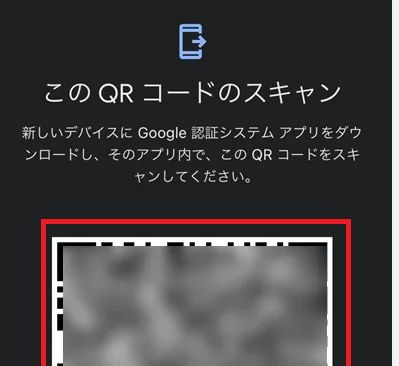
If you want to read QR codes from a new smartphone, first install Google Authenticator. The software is provided as a service and is available for free. Security settings are essential for both futures and spot trading. Trade safely with listed coins and events on the market with various activations. Please note that you can freely change or cancel Google Authenticator after linking it, so there is no risk.
Program contents can be restored by simply launching the app and reading the QR code. Frequently asked questions and guides are available on the exchange, so be sure to read them as well. You can also contact customer service with questions. There are also many announcements for businesses and corporations, so be sure to check out the community and blogs as well.
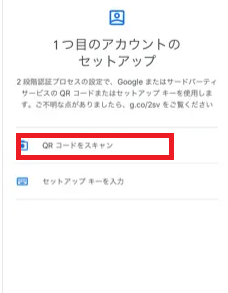
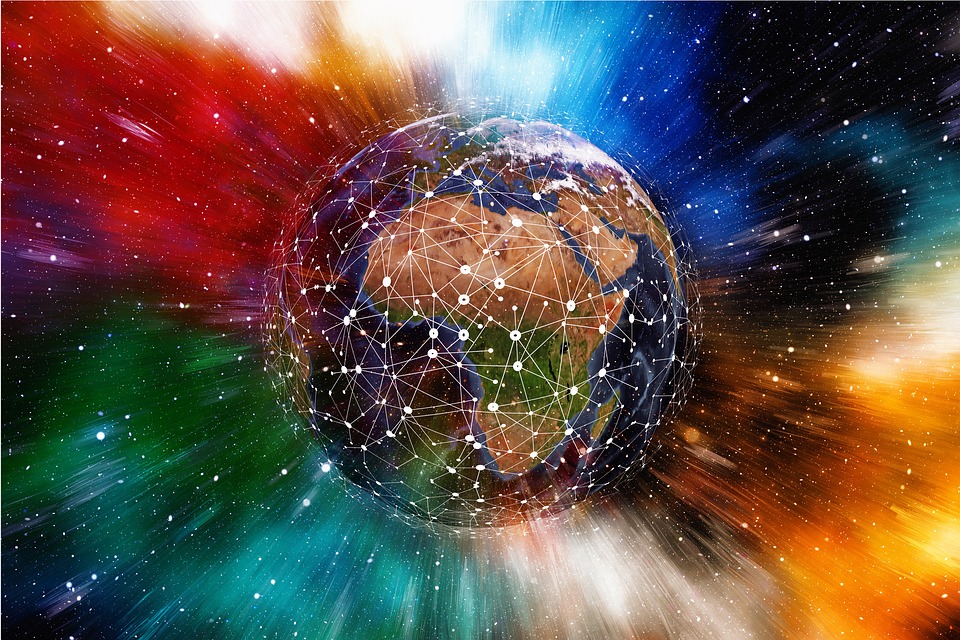
Create backup code
There is a backup code creation method for restoring Google Authenticator. If your smartphone breaks and you can’t use the authentication app, of course you can’t use Google Authenticator. In this case, if you generate a backup code in advance, you can restore it. Be sure to keep the data offline or on paper. First, access your Google account and select “Security” from the side menu.
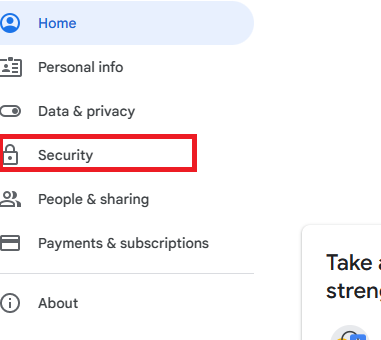
Select 2-Step Verification. You will be asked to enter your Google account password, so enter it and press “Next”. 2-step verification is not required. password only. Default to the QR code style “Authenticator App”.
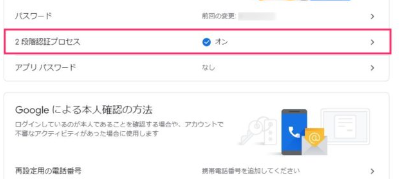
If set, you will be able to create a backup code. The code you created can now be used to restore Google Authenticator. Please do not forget the code. With this, even if your smartphone is lost or destroyed, you will be able to recover it. Please be sure to complete two-factor authentication for your account. Once set up, deletion and key changes are easy.

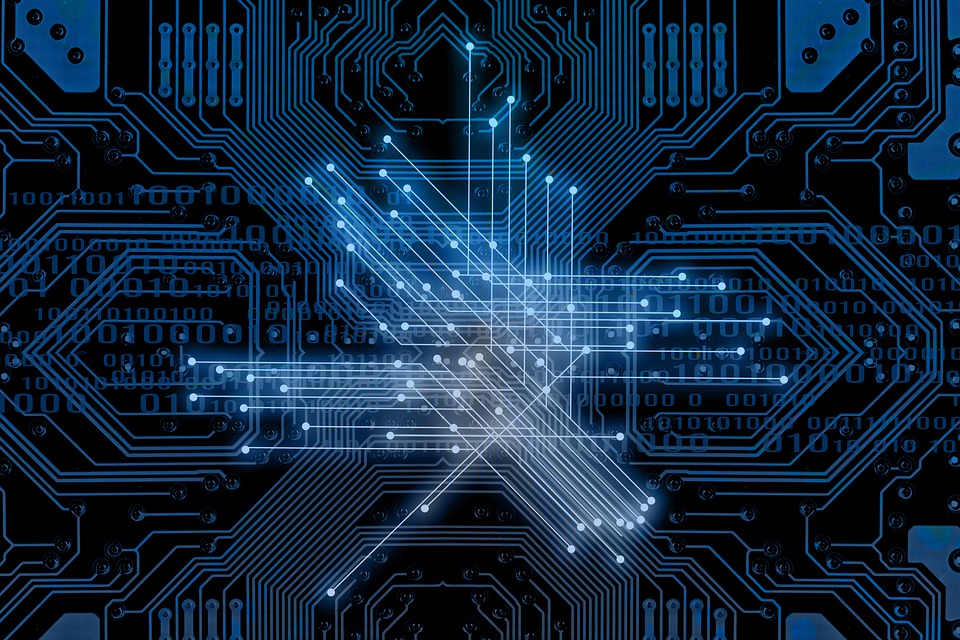
If you don’t have a backup of Google Authenticator
If you don’t have any backups of Google Authenticator for two-factor authentication, and if you lose your smartphone or mobile phone and don’t have any information such as your account, you won’t be able to set it up, change the Google key, or check it. In this case, there is no recovery method, so you will not be able to log in to MEXC. But that doesn’t mean there’s nothing we can do. Please contact MEXC’s support center. MEXC’s support center can help you without logging in. Please refer to the article below.
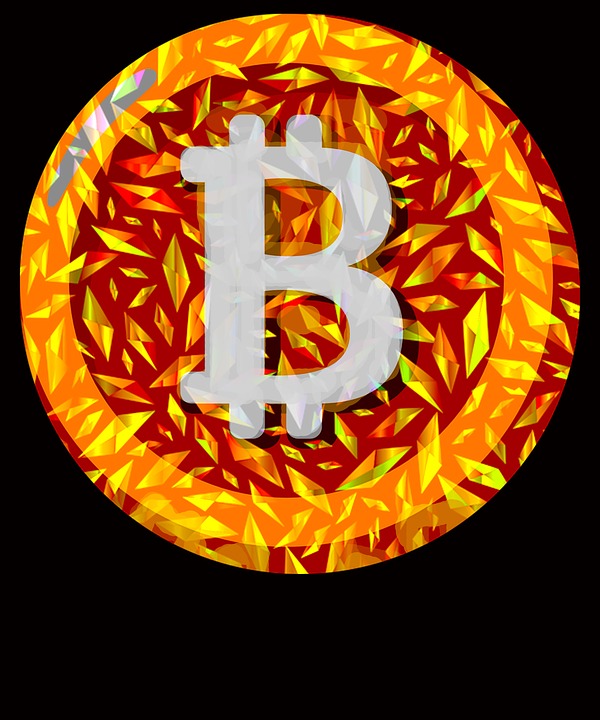




コメント