Most cryptocurrency exchanges now have two-factor authentication. This system has been introduced in Gate.io as well, and most users probably use Google Authenticator. However, you need a smartphone to use Google Authenticator, but if it breaks down or you change the model, you will not be able to use Google Authenticator. What should I do in such a case?
What is Google Authenticator?
Google Authenticator is an application that requires additional authentication work when logging in to a website. Generally, it will be an application used for two-factor authentication. Two-factor authentication has been introduced at most virtual currency exchanges, and it is a specification that allows you to log in by entering a one-time 6-digit security code issued.
Install Google Authenticator
Google Authenticator can also be installed for free on Gate.io. I will introduce it in the following article, so it would be nice if you could refer to it. It is preferable to set security settings after opening an account.
Function that adds code confirmation
Once you enable authentication with Google Authenticator, from the next time you will be able to complete your login by adding it to your password at the exchange you set up and clicking and entering the code displayed in Google Authenticator. You can download it on your smartphone and use the new features for free. Please contact the support center for details.
Standard feature on overseas exchanges
In recent years, hacking incidents have frequently occurred at overseas crypto asset exchanges. You can increase your security level by sending and authenticating your code using the latest Google Authenticator. In addition to Google Authenticator, there is also SMS screen authentication. Two-factor authentication is not recommended, but required. It may also be used to earn tokens or participate in events.
Devices are compatible with both
Gate.io is compatible with both smartphones and web browsers. It has relatively low fees and easy access, making it easier to operate than other exchanges.

How to migrate and restore Google Authenticator data
Google Authenticator will be used on your own smartphone or iPhone, but if the device breaks down, is lost, or if you change the model, you will not be able to use it. What should I do in such a case?
data migration
If you have decided to change the model and have an old terminal and a new terminal, there is a procedure called data migration. Launch Google Authenticator on the old device, and tap “Export account” for iOS from the upper right menu button. Then, a migration QR code will appear.
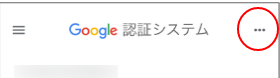
Next, launch Google Authenticator on your new device and select Import existing account. Next, if you select Scan QR code, it will be in QR code reading mode, so you can take over by reading it from the old terminal.
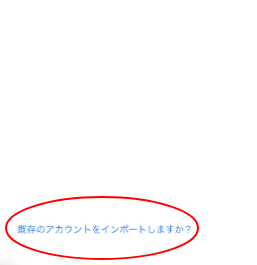
Lost
If your Google Authenticator data is lost, or even lost, there is no way to recover it. In this case, nothing can be done, so please contact the support center. You can unlink Google Authenticator and re-link Google Authenticator with your account by default.
data backup
If the device itself is lost as described above, it cannot be recovered. So we need to prepare in advance. As a means, there is a way to print and save the QR code generated by the “Export account” function. You can restore the QR code by saving it as an image or printing it out on paper.





コメント